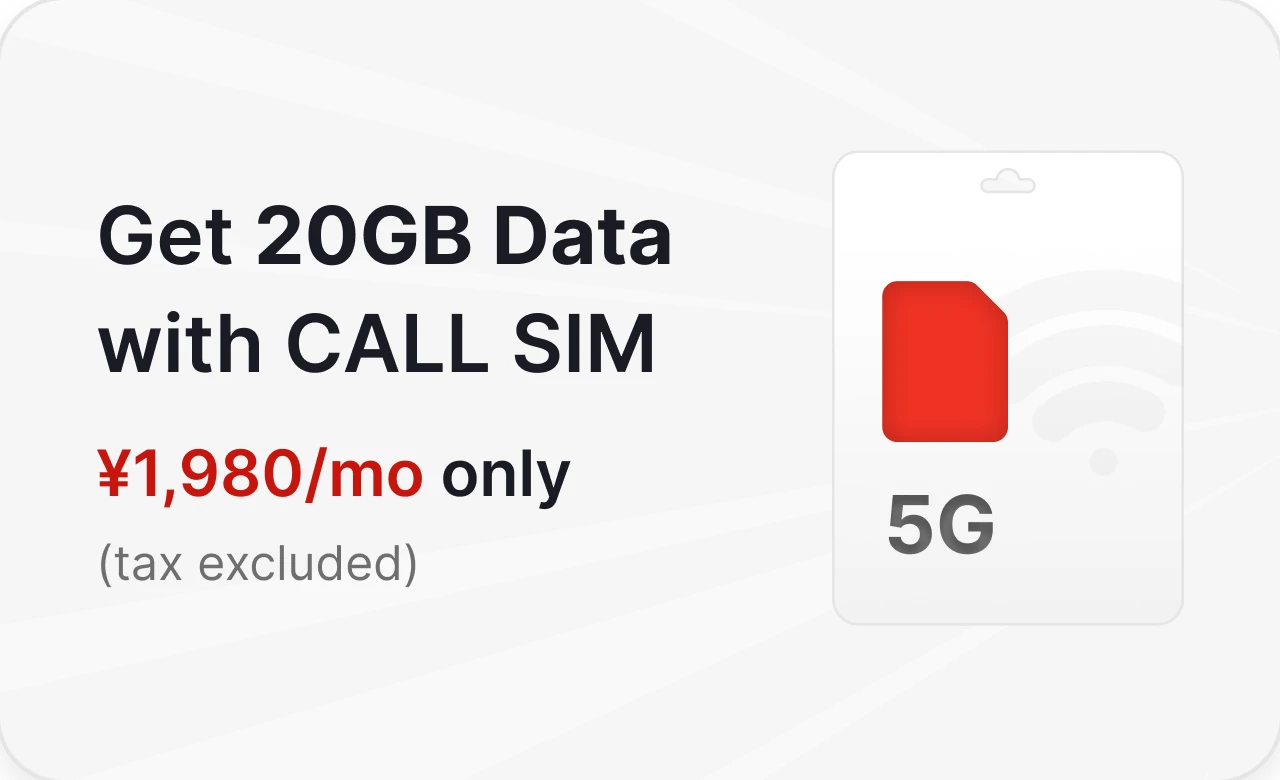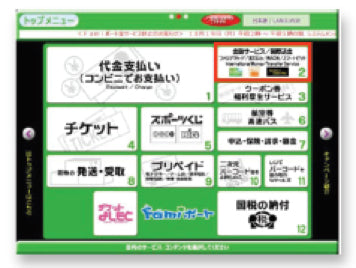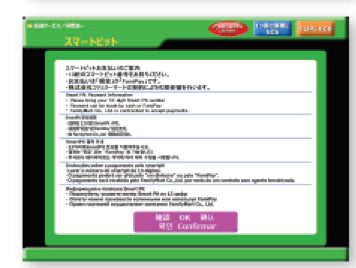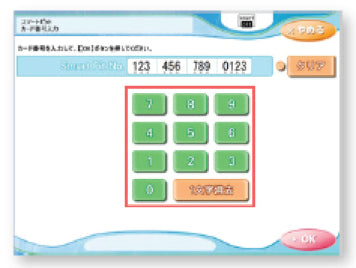After applying, you will receive an email to the registered email address for your monthly payment.Clicking the link provided in the email will display a barcode, which can be shown to the cashier at the convenience store in order to pay with cash.
Instructions on how to make a payment with a barcode are given below.
| Initial Fee Payment Method | Convenience store payment (Mypayment) |
| Monthly Billing |
|
| Payment Date | From the 25th to the end of every month |
| Plan Change | If you apply before the 23rd of the month, your plan will be changed on the 1st of next month. |
| Billing at the time of contract termination |
Contract termination will be effective at the end of the month if application is accepted by the 23rd of the month ● Billing for the contract termination month ● Billing for the month following contract termination month (Example: If you terminate the contract on November 20th) |
* The initial fee includes administration fee + basic fee for the next month
* You cannot change the payment method from direct debit to convenience store payment.
* When changing plans, billing for the new plan will start from the month that plan change request is accepted.
Convenience stores where payment can be made are as follows.
・Ministop
・Seicomart
・7-Eleven
・Family Mart
・Lawson
・MMK installation stores (Click here for eligible MMK installation stores)

You can make payments at convenient stores by using the Smart Pit Number (13 digits) available on your My Page in DXHUB website.
Payment methods vary depending on the convenience stores. Please check the operation method of each multimedia terminal below for details. After the first payment, you can pay with the Smartpit card included in JP SMART SIM package.
| Initial Fee Payment Method |
Convenience store payment (Smart Pit) |
| Monthly Billing |
|
| Payment Date | From the 25th to the end of every month |
| Plan Change | If you apply before the 23rd of the month, your plan will be changed on the 1st of next month. |
| Billing at the time of contract termination |
Contract termination will be effective at the end of the month if application is accepted by the 23rd of the month ● Billing for the contract termination month ● Billing for the month following contract termination month (Example: If you terminate the contract on November 20th) |
* The initial fee includes administration fee + basic fee for the next month
* You cannot change the payment method from direct debit to convenience store payment.
* When changing plans, billing for the new plan will start from the month that plan change request is accepted.
By using the 「Loppi」 machines located inside Lawson and Ministop, you could easily make your payments.
※ There are 2 ways to operate.
※ Payment can also be made at Natural Lawson, Lawson・Three F, and Lawson・Poplar.
NE:
※ त्यहाँ दुई प्रकारका तरिकाहरू छन्।
※ लसन चाँहि प्राकृतिक लसन, लसन थ्री एफ र लसन पप्पुलरका साथ पनि प्रयोग गर्न सकिन्छ।
TH: ※ มีวิธีดำเนินการ 2 วิธี
※ สำหรับ Lawson สามารถใช้บริการที่ Natural Lawson, Lawson Three F และ Lawson Poplar ได้ด้วย
KO: ※ 두 종류의 조작 방법이 있습니다.
※ 로손은 내추럴 로손, 로손 스리 에프, 로손 포푸라에서도 이용하실 수 있습니다.
How to make your smartpit payments using Loppi? 【Users with passcodes】
NE:लसन र मिनिस्टोपमा स्मार्टपिट संग भुक्तानी गर्नुहोस . लसन र मिनिस्टोप भित्र रहेको 「लोप्पी」 मिसिनको प्रयोग गरेर, तपाइँ .सजिलै भुक्तानी गर्न सक्नुहुन्छ।.स्मार्टपिट भुक्तानी लोप्पी प्रयोग गरेर कसरी गर्ने ? 【प्रयोगकर्ता पासकोडको साथ】
TH:ชำระเงินด้วย Smartpit ที่ Lawson และ Ministop เมื่อใช้เครื่อง Loppi located ที่อยู่ภายใน Lawson และ Ministop คุณสามารถชำระเงินได้ง่าย วิธีชำระเงินด้วย smartpit โดยใช้ Loppi (ผู้ใช้ที่มีรหัสผ่าน) ขั้นตอนที่1
KO:Lawson과 Ministop에서 Smartpit으로 지불.Lawson과 Ministop 내부에있는 「Loppi」기계를 사용하면 쉽게 지불 할 수 있습니다.Loppi를 사용하여 스마트 피 결제 방법은 무엇입니까? 【패스 코드가있는 사용자】1 단계

KO:화면에 표시된 「(패스 코드가있는 사용자)」선택.
TH:เลือกผุ้ใช้ที่มีรหัสผ่าน (ผู้ใช้ที่มีรหัสผ่าน) ที่แสดงบนหน้าจอ
NE:स्क्रीनमा देखाएको (पासकोड प्रयोगकर्ताहरू)छान्नुहोस ।

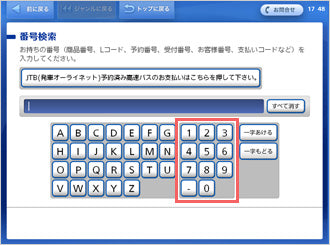
KO:「Smartpit 코드 (13 자리)」입력
TH:ป้อนรหัส smartpit (13หลัก)
NE:तपाईंको 「Smartpit कोड (13 अंक) हाल्नुहोस」


KO:「Smartpit 코드 (13 자리)」를 입력하고 「(다음)」버튼을 누릅니다.
TH:หลังจากที่คุณใส่รหัส smartpit (13 หลัก) แล้วกดปุ่ม ถัดไป
NE:तपाईले「स्मार्टपिट कोड (13 अंक)」हाल्नुहोस र ,「(नेक्स्ट )」बटन थिच्नुहोस् ।


※When you insert a passcode which is not 「13桁」(13 digits), the 「スマートピットお支払い(Smartpit payment)」 screen will not show up. In that case, press the 「前へ(Previous)」 button or the 「前に戻る(To previous)」 and re-input your 「スマートピット番号(13桁)」{「Smartpit code(13 digits)」}.
KO:표시되는 두 가지 옵션 중 ‘(Smartpit 지불)’을 선택하십시오.
※ (13 자리)가 아닌 패스 코드를 삽입하면 「(Smartpit 지불)」화면이 나타나지 않습니다. 이 경우,「(이전)」버튼 또는 「(이전)」을 클릭하고 「스마트 피트 코드 (13 자리)」를 다시 입력하십시오
TH:จากสองตัวเลือกที่ปรากฏขึ้นให้เลือกแบบที่ระบุว่า (Smartpit payment) เมื่อคุณใส่รหัสผ่าน ที่ไม่ใช่ (13 หลัก) หน้าจอ (Smartpit payment) จะไม่ปรากฏขึ้น ในกรณีนี้ให้กด (ก่อนหน้า) หรือ (ก่อนหน้านี้) และใส่รหัส Smartpit (13 หลัก) ใหม่
NE:दुई विकल्पहरू देखाउछ , 「(स्मार्टपिट भुक्तानी)」 छनौट गर्नुहोस् ।
※ जब तपाइँ पासकोड हाल्नुहुन्छ जुन 「(13 अङ्कहरू) होइन,「 (स्मार्टपिट भुक्तानी) 」स्क्रिनमा देखाउने छैन। त्यस अवस्थामा, 「(अघिल्लो)」 बटन थिच्नुहोस् वा 「(अघिल्लोमा)」 स्मार्टपिट कोड (13 अंक) 」फेरी हाल्नुहोस ।

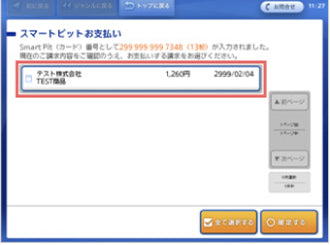
※ If there are multiple bills issued, all of the bills will show up on the screen.
KO:지불 금액이 화면에 표시됩니다. 지불 할 청구서를 선택하십시오.
※ 여러 개의 청구 정보가 등록된 경우에는 등록된 청구 정보가 모두 표시됩니다.
TH:ข้อมูลการชำระเงินของคุณจะปรากฏขึ้น เลือก (touch) หากคำขอชำระเงินถูกต้อง
※ หากมีการลงทะเบียนข้อมูลการเรียกเก็บเงินหลายรายการ ข้อมูลการเรียกเก็บเงินที่ลงทะเบียนไว้จะถูกแสดงขึ้นมาทั้งหมด
NE:तपाईंको भुक्तानी जानकारी देखाइनेछ। सही छ भने भुक्तानी अनुरोध छान्नुहोस् (टच ) ।
※ यदि एक भन्दा बदि बिलिङकाे जानकारी दर्ता गरिएको छ भने, सबै दर्ता गरिएका बिलिङकाे जानकारी प्रदर्शित हुनेछन्।

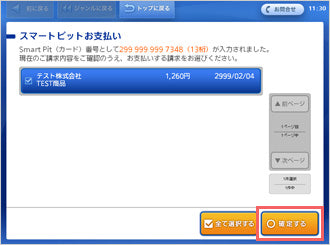
KO:지불 할 청구서를 확인하고 “OK”버튼을 누릅니다.
TH:หลังจากที่คุณเลือก (กด) การร้องขอการชำระเงินของคุณแล้วให้กดปุ่ม (ยืนยัน)
NE:तपाईंले आफ्नो भुक्तानी अनुरोध छानिसकेपछी ,「(पुष्टि)」बटन थिच्नुहोस् ।

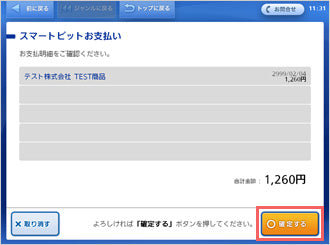
KO:선택한 청구서를 다시 확인한 후 “확인”버튼을 누릅니다.
TH:ยืนยันข้อมูลการชำระเงินของคุณอีกครั้งจากนั้นกดปุ่ม (ยืนยัน)
NE:तपाईंको भुक्तानी जानकारी पुनः पुष्टि गर्नुहोस्। त्यसपछि 「(पुष्टि ) 」बट्न थिच्नुहोस् ।


※The subsription ticket is only valid for 30 minutes after it is issued. Please make your payment within 30 minutes.
KO:신청티켓이 발행 된 후 신청티켓에 “(Smartpit 지불 서브 스크립 션 티켓)”이 인쇄되어 있는지 확인하고 현금등록에서 결제하십시오.
※ 신청티켓은 발행 후 30 분간 유효합니다. 30 분 이내에 지불하십시오.
TH:หลังจากบัตรประจำตัวของคุณได้รับการลงทะเบียนแล้วกรุณายืนยันว่าได้พิมพ์บัตรประจำตัวการชำระเงินของ Smartpit ลงในบัตรสมาชิกของคุณและชำระเงินที่จุดชำระเงิน
※ใบขับขี่จะใช้ได้เฉพาะเวลา 30 นาทีหลังจากที่มีการออก โปรดชำระเงินภายใน 30 นาที
NE: तपाईंको सदस्यता टिकट जारी भएपछि, कृपया पुष्टि गर्नुहोस् कि “र्याङ्किङ्ग भुक्तानी सब्सक्रिप्शन टिकट” (Smartpit भुक्तानी सब्सक्रिप्शन टिकट) 」तपाईंको सदस्यता टिकटमा छापिएको छ, र तपाईंको भुक्तानी नगद दर्तामा बनाउनुहोस्।
※ जारी जारी गरेको टिकट 30 मिनेट पछि मात्र वैध छ। कृपया तपाईंको भुक्तानी 30 मिनेट भित्र बनाउनुहोस्।
Please enter your credit card information on the application page. After your card information is confirmed, payment will be carried out.
| Initial Fee Payment Method |
Credit card |
| Monthly Billing |
|
| Payment Date | Vary by credit card company |
| Plan Change | If you apply before the 23rd of the month, your plan will be changed on the 1st of next month. |
| Billing at the time of contract termination |
Contract termination will be effective at the end of the month if application is accepted by the 23rd of the month ● Billing for the contract termination month ● Billing for the month following contract termination month (Example: If you terminate the contract on November 20th) |
* The initial fee includes administration fee + basic fee for the month following the contract
* When changing plans, billing for the new plan will start from the month that plan change request is accepted.
We accept the following credit cards

Monthly charges can be deducted automatically from your bank account. In order to pay using direct debit, you need to prepare your bank account in advance.
(Please confirm the banking institutions that provide direct debit services here.)
*After the payment of initial costs, it will be necessary to register your bank account details on My Page. In case you cannot register your bank account, payments can be made at a convenience store.
| Initial Fee Payment Method |
Convenience store payment (Smart Pit) |
| Monthly Billing |
|
| Payment Date | 27th of every month (next business day in case the 27th falls on Saturdays, Sundays and holidays) |
| Plan Change | If you apply before the end of the month, your plan will be changed on the 1st of next month. |
| Billing at the time of contract termination |
Contract termination will be effective at the end of the month if application is accepted by the end of last month ● Billing for contract termination month ● Billing for the month following contract termination ● Billing two months after contract termination (Example: If you terminate the contract on November 30th) |
* The initial fee includes administration fee + basic fee for the month following the contract
* You can only change the payment method from direct debit to credit card.
* When changing plans, billing for the new plan will start from the next month that plan change request is accepted.

You can use WeChat, AliPay, UnionPay pay cards to make payments.
You can make your payment after you have selected your paycard on the application page and filled out all necessary information.
Every month, you can make your payment on your My Page.
| Initial Fee Payment Method |
Various Pay service |
| Monthly Billing |
|
| Payment Date | From the 25th to the end of every month |
| Plan Change | If you apply before the 23rd of the month, your plan will be changed on the 1st of next month. |
| Billing at the time of contract termination |
Contract termination will be effective at the end of the month if application is accepted by the 23rd of the month ● Billing for the contract termination month ● Billing for the month following contract termination month (Example: If you terminate the contract on November 20th) |
* The initial fee includes administration fee + basic fee for the month following the contract.
* You cannot change the payment method from direct debit to various pay service.
* When changing plans, billing for the new plan will start from the month that plan change request is accepted.

You can pay the initial fee by cash to the delivery person when the SIM card package arrives. There is no extra charge for COD service required.
If the cash-on-delivery product is not received and is returned to us after the storage period, your application will be cancelled.