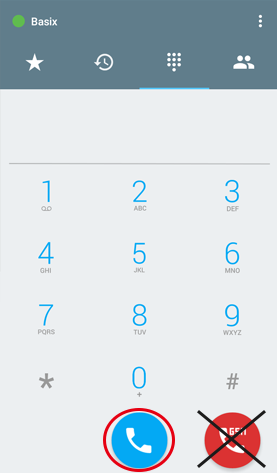有使用050語音通話方案的用戶,請另外進行語音通話設定。
將SIM卡插入
APN Setting
Connect your device to a wireless network such as WiFi, etc., then download the APN profile configuration and install it.
Please download the file from the link below and install it.
(Please make sure other APN profiles are deleted.)
1.Please download the APN profile from the link below.
http://jpmob.jp/4g



2.在密碼輸入螢幕上,輸入設置好的手機鎖定密碼。
3.選擇“安裝”,並在螢幕右上角顯示“完成”時選擇“完成” ※使用“設置”→(通用)→“APN插件”檢查安裝狀況。



使用iphone4/4S/5的用戶
If your device is Iphone4/4s/5, please follow these steps
Setting → General → Cellular → Cellular Data Network(Make sure “Cellular Data” is turned on.)
| APN | 4gn.jp |
|---|---|
| Username | 4gn@jpm |
| Password | 888 |
Please turn on 3 / 4G.
※根據每個型號的不同,設置步驟可能略有不同
|
1.Insert SIM card and start APN setting.
|
||||||||||
|
2. Select「Access Point Names」→Click 「+」 on the upper right hand corner to add new APN.
|
||||||||||
|
3. Please enter the following to set up APN.
Name: Anything APN:4gn.jp Username:4gn@jpm Password:888 認証タイプ:PAP または CHAP 

|
||||||||||
|
4. Find「⁞」→Save Access point name
|
||||||||||
|
5. ※Check the bubble beside the APN profile you just set.
6. Restart your phone after you complete setup. 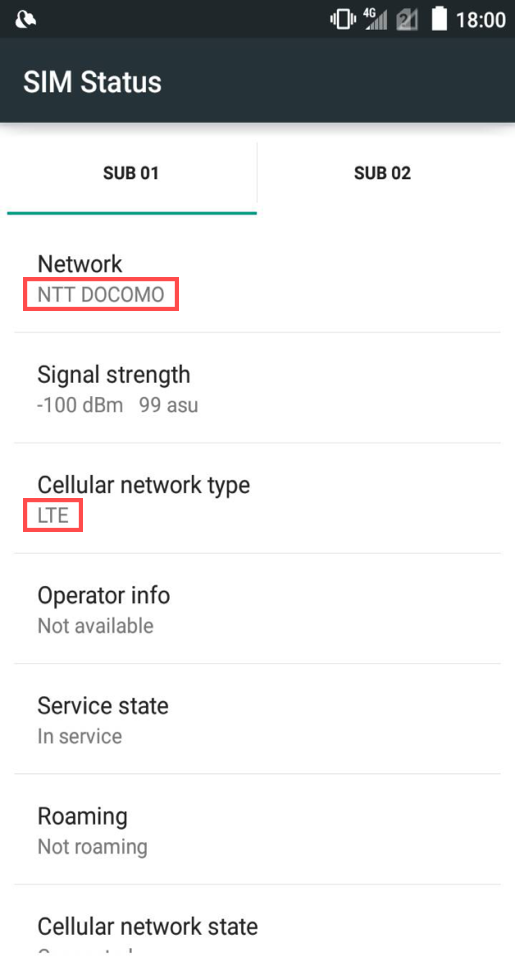
|
||||||||||
Please set APN as below.
|
This service is available to those who applied for Voice Call Service in the JP SMART DATA contract.
After the APN setting is completed, you can start using the Voice Call function.
※JP SMART DATA・VOICE CALL International Call Instruction
Enter 010 before the country code.
010 + Country Code + Number
Example: 01063**888555**
“63 is the country code/**888555** is the number”
No need to enter 0 before the country code.
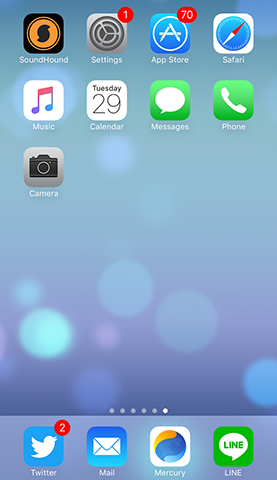


※Cloud ID: 050 number @basix (Please make sure to add @basix after your 050 phone number)
※Password: 050 Voice Plan Password (check in MYPAGE → Product Details →050 Voice Plan)
Link to MYPAGE:
https://user.jpmob.jp/tw/users/sign_in
(Email and password are the ones you registered on application)
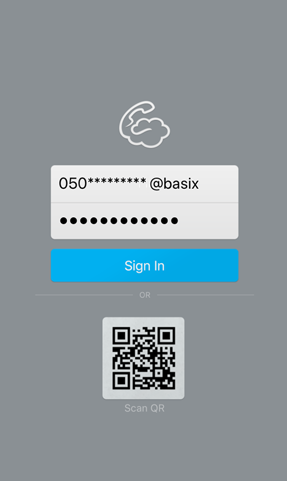
※The GREEN 【mobile0091】button is not applicable.

設定示範(根據每個型號的不同,設置步驟可能略有不同)

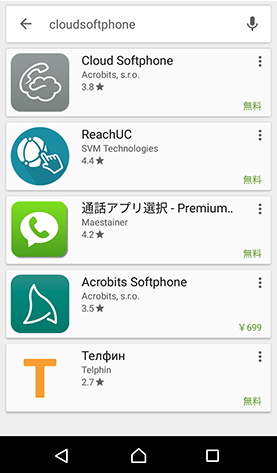

cloud ID: Enter 「 050 number@basix 」※「basix」can be either lowercase or uppercase letters.
Password: enter your own password
Clould ID: 050********@basix
Password: your own password(My Page)
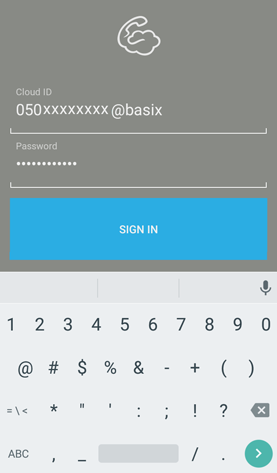
※The red【GSM】button cannot be used.